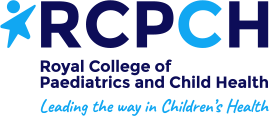Saving this page to a PDF file.
Chrome
Step 1: Click the "Print this page" button. Alternatively, press Ctrl + P (on Mac, use Cmd + P)
Step 2: In the resulting pop-up window, click the Down Arrow to the right of Destination and select Save As PDF in the drop-down menu. You can also optionally choose to hide 'Headers and Footers' with a checkbox.
IE/Edge
Step 1: Click the "Save / print page" button. Alternatively, press Ctrl + P (on Mac, use Cmd + P)
Step 2: On the following dialog, under Printer, choose 'Microsoft Print to PDF'
Click 'Print' and you have saved your webpage to a PDF file.
School Nursing - Merton
Address
Steersmead Children Centre, Lavender Park Steersmead, Mitcham CR4 3HL
Get directions on Google MapsTelephone number
Opening times
7 days a week, 9am to 5pm